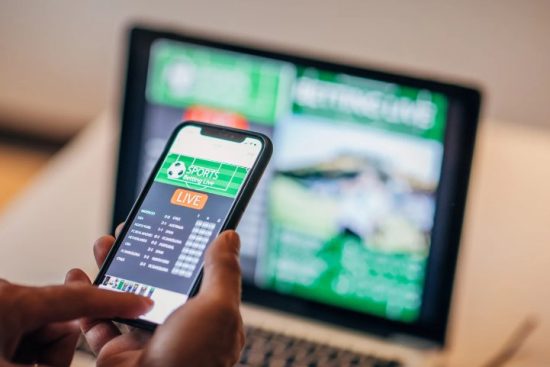There’s a lot of talk about contacts on social media, and if you’re part of the conversation, you must have come across the same question many times, how do you delete contacts on your iPhone? If yes, then you’re at the right place. In this blog, we’ll discuss everything you need to know about How to Delete Contacts in iPhone? We’ll also tell you tips and tricks to make your experience easier.
How to Delete Contacts in iPhone?
If you want to delete a contact from your iPhone, there are three ways to do it. You can remove contacts from the contacts application on your iPhone, the Contacts app on your iCloud account, or the web version of iCloud on your Mac. Deleting a contact is as simple as always, but check for duplicates from connected email accounts before deleting them.
If you have multiple contacts that you want to delete at once, use iCloud’s web version on your Mac to select and delete them. Click on the gear icon after selecting the contacts and Delete to remove them from your phone. With these simple steps, you can easily manage and delete unwanted contacts from your iPhone.
How to Delete Multiple Contacts on iPhone?

Several methods are available if you’re an Apple user wondering how to delete contacts on your iPhone. One way to delete multiple contacts at once is by using iCloud. Another option is to manually delete contacts by selecting multiple at a time or creating a list and deleting them together. However, Apple’s official method can only be practical if you have many contacts to delete.
Fortunately, there are third-party apps available that make it easy to mass delete contacts. For example, one useful tip for those who want to delete multiple contacts in the Contacts app is to select adjacent contacts by tapping and dragging with two fingers. Several effective ways to delete contacts on your iPhone exist, so choose the best method for you.
How to Delete All Contacts on iPhone?
Deleting contacts on an iPhone is an easy and quick process. There are three ways to delete contacts on iPhone:
- Deleting contacts one by one
- Deleting multiple contacts
- Using iCloud.
If you want to delete multiple contacts simultaneously, you can use the web version of iCloud on your Mac. However, deleting all contacts is a nuclear option and can be complicated for those saved on cloud storage. Additionally, deleting a contact from a device may not necessarily delete all copies of the contact, so it’s important to check through multiple devices.
Overall, deleting contacts on an iPhone is a straightforward process, but it’s important to take care when deleting multiple contacts and be aware of any potential complications.
How to Delete Duplicate Contacts on iPhone?
If you’re an Apple user wondering how to delete contacts on your iPhone, you should know a few things. First, you can delete multiple contacts at once using iCloud. Log in to iCloud, select the contacts you want to delete, and press the delete button.
In addition to iCloud, there are two other ways to delete contacts on your iPhone: manually and with a nuclear option. Manually deleting contacts can be time-consuming, but it’s easy to do. Open the Contacts app, find the contact you want to delete, and swipe left to bring up the delete button.
Finally, changes made to contact information on iCloud are pushed out to all your devices automatically. Also, if you have contacts synced with Google, Yahoo, or iCloud, you can delete them from your iPhone. With these tips, you should now know how to delete contacts on your iPhone quickly and easily.
How to Permanently Delete Contacts From iPhone?

If you’re an Apple user, you may wonder how to delete contacts from your iPhone. There are three simple ways to do this:
- Use iCloud to delete multiple contacts at once. Log in to iCloud, select the contacts you want to delete, and click the Delete button
- Find and delete unwanted contacts in the Contacts app. Open the app, find the contact you want to delete, and swipe left to reveal the “Delete” option
- Consider deleting all contacts, but be cautious of cloud storage. This can be done by going to Settings > Contacts > Accounts and selecting “Delete All Contacts”
Additionally, if you want to delete contacts from your iPhone permanently, you can use a third-party app or service. However, be sure to check all devices where your contacts are stored to ensure they are fully deleted. Following these tips, you can easily manage contacts and organise your phone.
How to Merge Duplicate Contacts on iPhone?
You can merge duplicate contacts if you have so many contact cards with the same first and last name. First, click ‘Duplicates Found’ below ‘My Card’. Then, tap Merge All to merge all duplicate contacts, or tap individual contacts to review and merge them.
How to Delete Contacts From Sim in iPhone?
If you’re an Apple user wondering how to delete contacts from your original iPhone, there are three main methods to consider. You can delete a single contact by swiping left on their name, delete multiple contacts through iCloud, or delete all contacts simultaneously through your settings.
It’s important to note that deleting all contacts may not delete them from any cloud storage services you use, so be sure to double-check those accounts. Additionally, some previously deleted contacts may reappear if you have multiple connected contact lists.
If you need to delete contacts specifically from your SIM card, you can do so by going to Settings > Contacts > Import SIM Contacts and then selecting which ones to remove. Deleting contacts from your iPhone is straightforward and quick, but you must know these nuances to clear your device fully.
How to Delete Contacts From iCloud in iPhone?
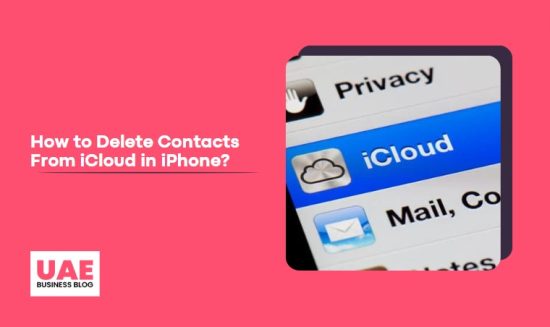
If you’re an Apple user looking to delete contacts on your iPhone, you have a few options available. One way to delete contacts from your iPhone is by using iCloud on your Mac. This allows you to select and delete multiple contacts at once. Another option is using iCloud’s contacts page to delete all contacts from your iPhone permanently.
However, it’s important to note that deleting all contacts from your iPhone isn’t recommended, as some may be saved to cloud storage services. Additionally, if you delete a contact on one Apple device with iCloud, it will sync the changes across all your other Apple devices. So, be cautious when deleting contacts and ensure you’re not getting rid of something you may need.
How to Delete Read-Only Contacts in iPhone?
- Close Contacts app
- Open Settings > your name > iCloud
- Turn off Contacts
- Answer yes to delete contacts from your device
- Restart the phone
Now, open the Contacts app; it should be empty.
How to Delete Contacts in Gmail iPhone?
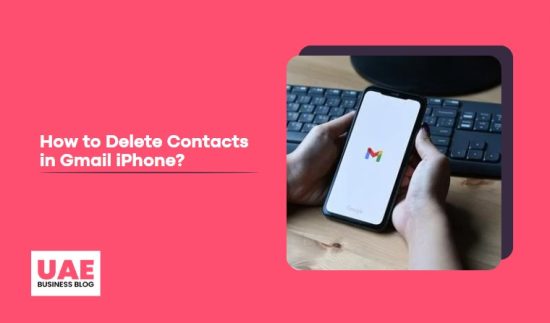
If you’re an Apple user, you may be wondering how to delete contacts on your iPhone. First, it’s important to note that simply deleting all contacts on your device may not remove all copies, as they may also be stored on other devices or accounts. Here are three ways to delete contacts on your iPhone:
- Disable contact sync for each account to remove a specific account’s contact list
- Use iCloud to delete multiple contacts using the web version on a Mac
- Go through your contacts gradually to ensure you only delete the ones you want to remove
It’s important to be cautious when deleting contacts and to take your time reviewing them individually to avoid accidentally removing important or necessary contacts. These tips allow you to manage your contacts and organise your iPhone easily.
Conclusion
To delete contacts from your iPhone, you must follow the same procedure for deleting contacts from your PC and Mac. You can delete contacts from your iPhone by following these simple steps: Press and hold on to the contact icon until all contact information appears on the screen. Then, tap on the Delete icon and confirm with a tap. Once you delete contacts from your iPhone, they will be permanently removed from your phone. However, duplicate contacts may remain in your contact list.
If you delete duplicate contacts from your iPhone, the remaining contact will also be deleted. But if you delete duplicates manually, you must enter contact details for every contact individually. So it is better to delete duplicate contacts first and worry about manually deleting them later.
FAQ – How to Delete Contacts in iPhone?

Can I delete multiple Contacts on my iPhone?
Yes! You can delete multiple contacts on your iPhone using iCloud or a downloaded app.
- Use iCloud to delete multiple contacts at once by selecting them and clicking the gear icon
- Download the Groups app to use tools within the app to display all contacts and choose which to remove
- Manually select multiple contacts in the Contacts app by tapping and dragging with two fingers
Why can’t I delete Contacts from my iPhone?
If you’ve tried to delete a contact, but it doesn’t seem to be working, one or more copies of the contact may be stored on other devices or accounts. To completely remove the contact from your device, disable sync for each account that has a copy of the contact.
What is the fastest way to delete Contacts on iPhone?
There are three ways to delete contacts on your iPhone:
- Delete a contact on iCloud: This is the quickest and easiest way to delete contacts on your iPhone. To do this, go to Settings > Mail, Contacts, Calendars and select the contact you want to delete. Tap the Delete button next to the contact’s name, and a confirmation dialogue will appear. Tap OK to confirm the deletion
- Delete a contact on iPhone: You can also delete contacts on iPhone by going to General > Phone and selecting Erase All Contacts. Tap the Delete button next to the contact’s name, and a confirmation dialogue will appear. Tap OK to confirm the deletion
How do I get rid of double Contacts?
There are a few things you can do to try and delete duplicate contacts from your iPhone:
- Check the email accounts connected to your phone and delete the contact from there
- Clear your Contacts data on iCloud: This will remove all your contacts from your devices, including duplicates. To clear your Contacts data on iCloud, open Settings > General > Reset and tap Erase All Content And Data. Make sure you back up any important information first!
Why do deleted Contacts still appear on iPhone?
Deleted contacts on your iPhone will only partially disappear. In the future, if you sync your device with iCloud or another service that keeps a copy of deleted contacts, those contacts will reappear. To prevent this from happening, make sure to delete all of your contact data on iPhones regularly using one of the methods mentioned above.
Why can’t I delete multiple Contacts on My iPhone?
You cannot delete multiple contacts on your iPhone by default since this would involve deleting them from iCloud, which is a great option if you want to delete multiple contacts from any device.
In addition, deleting multiple contacts on iPhone is not possible by default but can be done using a downloadable app.
Changes made to contact information on iCloud are automatically updated across all Apple devices connected to it, so you don’t have to worry about making mistakes or losing important information.
Does deleting contact on iPhone delete from iCloud?
It is generally recommended that you delete all contacts on your iPhone to ensure they are deleted permanently. However, this doesn’t mean that all copies of the contact will be deleted. iCloud stores and backs up contacts across multiple Apple devices, so even if you delete a contact from iCloud on one device, it may still be accessible on other devices.
To delete a contact from iCloud:
- Sign in to iCloud.com and select the contact to delete
- Once you have selected the desired contact, click Delete in the settings menu
- Remove all iCloud contacts by highlighting them and clicking Delete in the settings menu
Do deleted contacts stay blocked on iPhone?
Deleted contacts are not completely removed from Apple devices. If you access your account online, they can still be found and backed up on iCloud. Contact deletions made on an iPhone through the web version are also retained in iCloud.
To remove all contact information from an iPhone, scroll to the bottom of the contact list and tap Delete Contact. This will purge any duplicates and reduce merged lists. The maximum number of contacts that can be stored on an iPhone is 50,000.
To sync iPhone contacts with iCloud, go to Settings, select iCloud, and move the Contacts slider to On.